We love answering your question about this topic. We are here to help!
Consider making us your streaming provider. We have highly trained technicians and the best pricing in the industry. Also, you will be able to access instant help using our live chat from our website, Skype (18 hours per day) superb 24/7 support ticket system, and toll-free phone tech support (USA). Click on the links below for pricing information or Contact us today for more details.
****** Now To Answer the Question *******
1. First, click on "Create Playlist"
2. Name The Playlist [In this example, "Blues"
3. Enable / Disable Status
4. Set Type "General Rotation", "Scheduled", "Interval", or "Immediate."
5. Since we want this playlist to play on Fridays we select "Scheduled and then choose
Friday and Weekly and times.
6. Select Playback style: "In order" Shuffle, ext. If you plan to use ad inserts, playing in order may be the best option because can place ad files where you want them to play
7. Select "Interruptible" This determines what happens in the case of a schedule conflict.
8. If you want, you can select how many times you want this to play (days, weeks etc) by placing number here.
9. Click Save
10. Upload music files
11. Drag these files to the playlist.
We have added photos to help illustrate: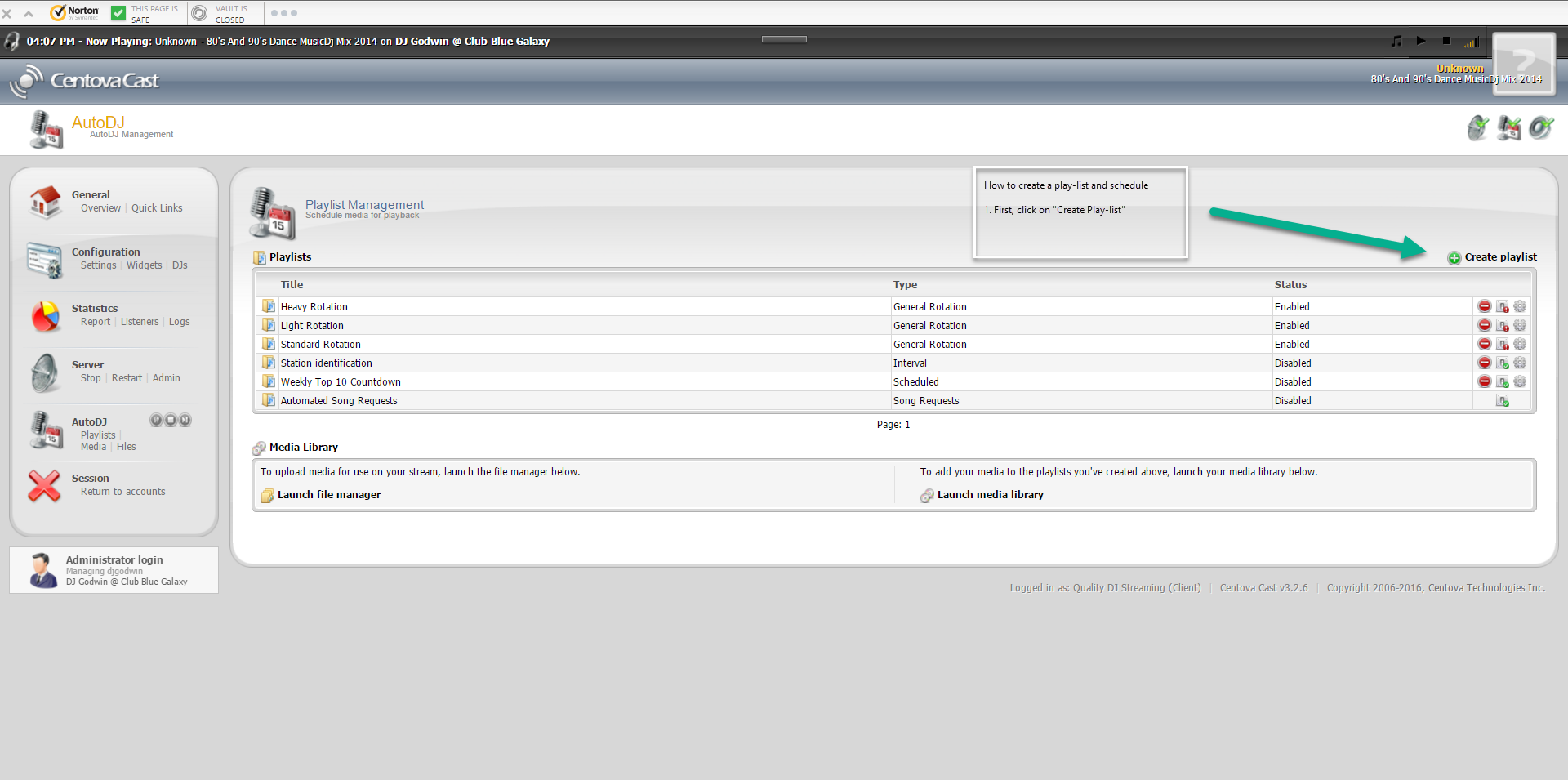
Click here to open in browser.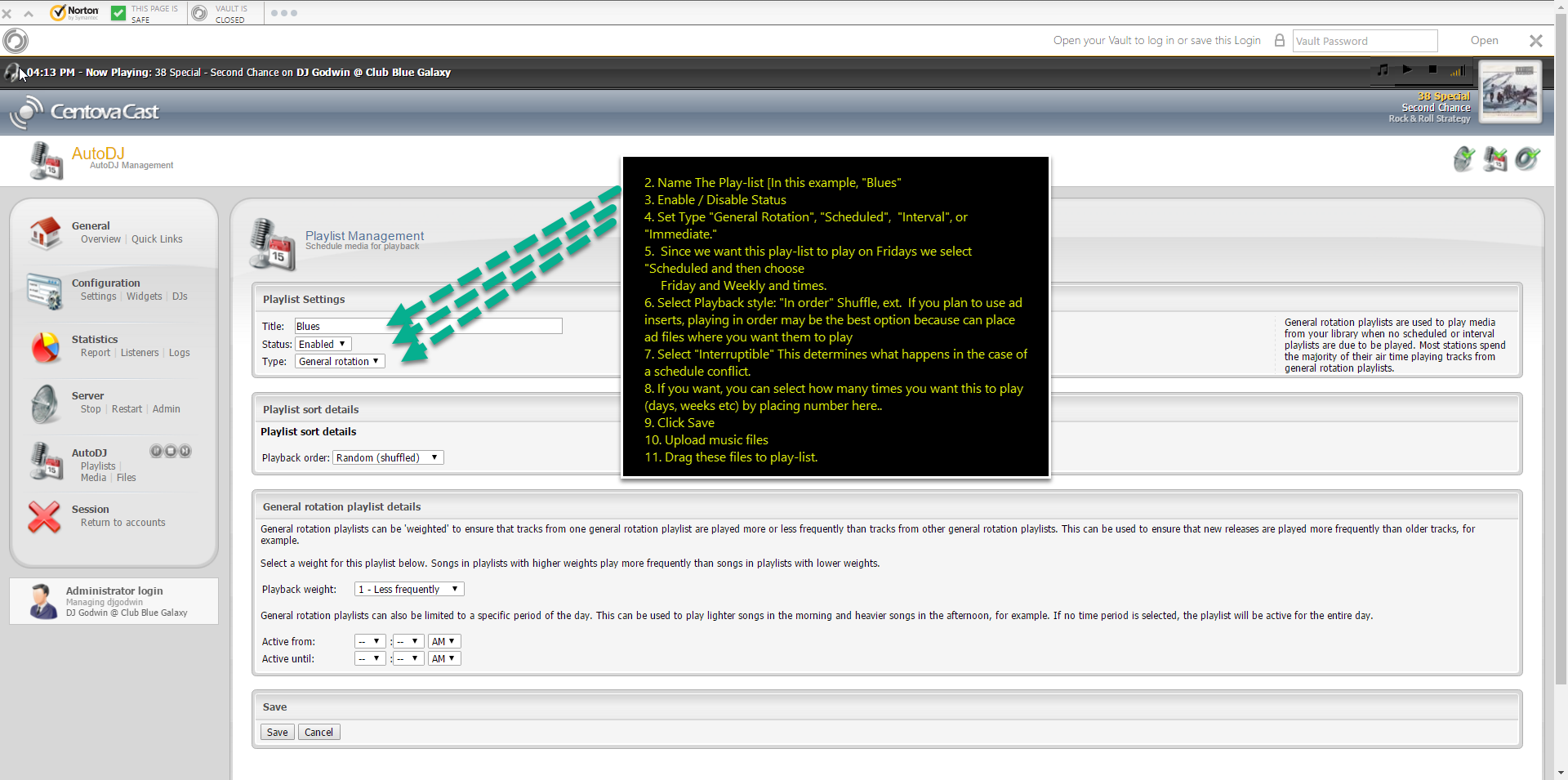
Click here to open in browser.
Click here to open in browser
Help Video
------------------------------------------
For great service and great prices, check out:
WHMSonic Plans Centova Plans
------------------------------------------
©2015 Quality DJ Streaming (qualitydjstreaming.com) QDJS. Copying this material is strictly prohibited
Check out our Sponsors






