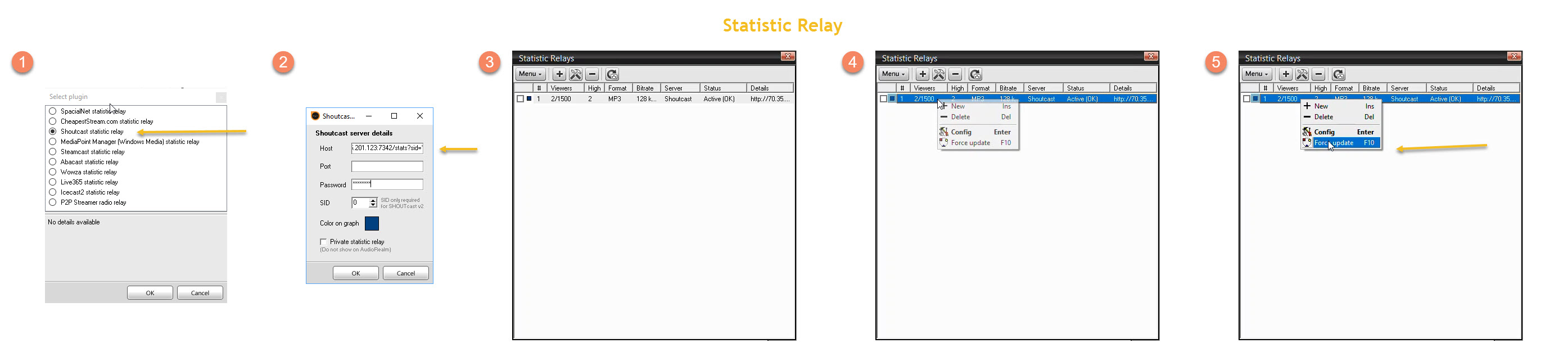We are here to help!
We love answering your question about this topic. We are here to help!
Consider making us your streaming provider. We have highly trained technicians and the best pricing in the industry. Also, you will be able to access instant help using our live chat from our website, Skype (18 hours per day) superb 24/7 support ticket system, and toll-free phone tech support (USA). Click on the links below for pricing information or Contact us today for more details.
****** Now To Answer the Question *******
Let us be your stream provider and we will set it up your via remote access for you!
Statistic Relay WHMsonic Users
- In the Statistic Relays window click on the '[+]' button
- Select Shoutcast Statistic relay, click "OK ".
- Enter Station Details:
- Enter Host is the DNS name or the IP address of the streaming provider where the Shoutcast Server is located For our services use 70.35.201.123
- Enter Port - the port as specified inside your WHMsonic control panel settings (please note this is the main port, not encoder connection port).
- Enter your Radio Password - the radio password as specified inside your WHMsonic control panel.
- Color on graph - the color to use when drawing this relay's graph on the Statistic relays graph.
- Private statistic relay - when checked, this relay will NOT show up on the station listing, but you will still be able to view the statistics for this relay locally.
- Click OK
Statistic Relay Centova Users
- In the Statistic Relays window click on the '[+]' button
- Select Shoutcast Statistic relay, click "OK ".
- Enter Shoutcast server details:
- Enter Host is the DNS name or the IP address of the machine where the Shoutcast Server is located For our services use 70.35.201.123
- Enter Port - the port as specified inside your Centova Control panel under settings. (please note this is the main port, not encoder connection port).
- Enter your Administrator Password shown inside your Centova control panel under settings.
- Place the number “1” in the SID field (or if using more than one mount point, use the mount point associated in this field).
- Color on graph - the color to use when drawing this relay's graph on the Statistic relays graph.
- Private statistic relay - when checked, this relay will NOT show up on the station listing, but you will still be able to view the statistics for this relay locally.
- Click OK
You can also use the method below instead (Centova)
- In the Statistic Relays window click on the '[+]' button
- Select Shoutcast Statistic relay, click "OK ".
- Enter Shoutcast server details click "OK"
- Enter Host and Port Number in this format 70.35.201.123:xxxx/stats?sid=1 (replace xxx with your port number).
- Leave Port Box- Empty
- Enter your Administrator Password - the password as specified inside your Shoutcast server control panel.
- Color on graph - the color to use when drawing this relay's graph on the Statistic relays graph.
- Private statistic relay - when checked, this relay will NOT show up on the station listing, but you will still be able to view the statistics for this relay locally.
------------------------------------------
For great service and great prices, check out:
WHMSonic Plans Centova Plans
------------------------------------------
©2015 Quality DJ Streaming (qualitydjstreaming.com) QDJS. Copying this material is strictly prohibited
YouTube to MP3 Converter
Download the software buy your activation key from us.
The price is normally $99.00 for the lifetime unlimited. for a limited time, get it for $29.99!
Many ask why purchase the premium version when they can use it for free? The answer is this:
YouTube to MP3 Converter Premium Key
- No advertising
- Faster download speeds
Purchase Key
Normally $99.00 for Unlimited
Special Price $29.99 for Unlimited Usage
Download the software, purchase the Premium key, we will verify payment and your key will be emailed to you.
Check out our Sponsors