We love answering your question about this topic. We are here to help!
Consider making us your streaming provider. We have highly trained technicians and the best pricing in the industry. Also, you will be able to access instant help using our live chat from our website, Skype (18 hours per day) superb 24/7 support ticket system, and toll-free phone tech support (USA). Click on the links below for pricing information or Contact us today for more details.
****** Now To Answer the Question *******
Preparation:
- Prepare an MP3 audio file to be used as the introduction track. The encoding parameters for the introduction track specifically, the bit rate, sample rate, and number of channels must precisely match the encoding parameters being used for your stream itself. (So for example, if your stream broadcasts at 128kbps in stereo at 44.1KHz, your introduction track must also be encoded at 128kbps in stereo at 44.1KHz.)
- In the navigation panel at the left-hand side of the screen, click Settings under the Configuration
- Click the Files tab.
- Click the Introduction file button. A file browser dialog should open, allowing you to browse your home computer for the media file you want to use as your introduction track.
- Select the media file you want to use as your introduction track and click the Open button at the bottom of the dialog. 6. The upload should begin immediately. Wait for the upload to complete.
How to:
- Go into your Control Panel
- Go to Server Configuration -> Files
- Browse for the INTRO (and / or Fallback) file located on your computer
- Save (update) the Configuration
You will have to restart your server.
Tune in and it should work.
You must make sure the intro file is exact information as per the stream.
Example: if the stream is 128kbps, 44100kHz, stereo. The intro file must match exactly like that.
If you just hear the stream but no INTRO file, it usually means that the INTRO file is not the same bitrate / sample rate / channels as your stream. If you verify this is correct, contact us for assistance. 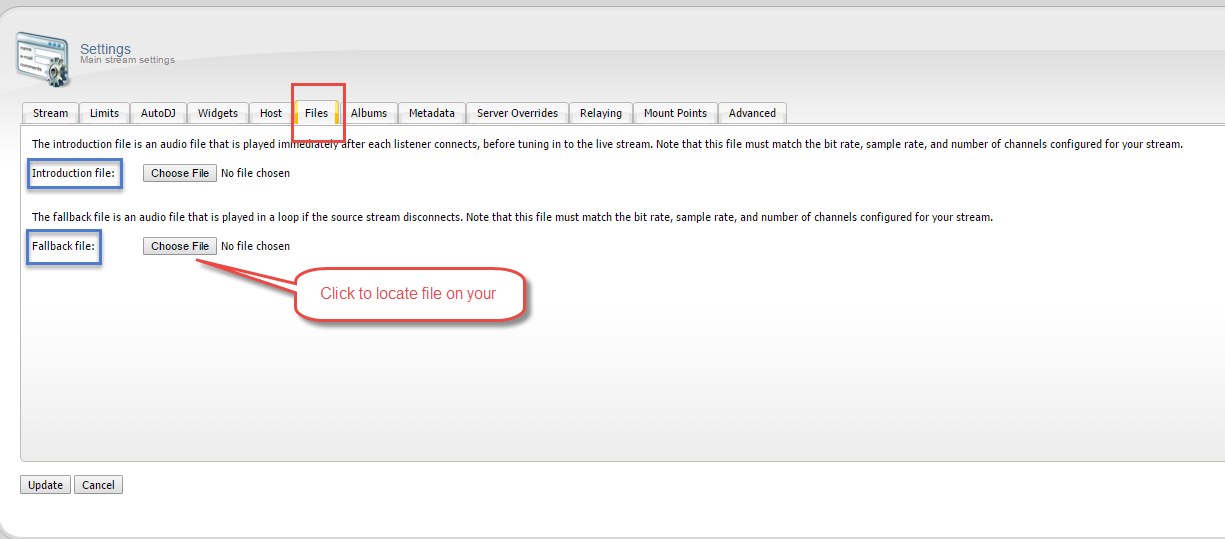
------------------------------------------
For great service and great prices, check out:
WHMSonic Plans Centova Plans
------------------------------------------
©2015 Quality DJ Streaming (qualitydjstreaming.com) QDJS. Copying this material is strictly prohibited
Check out our Sponsors






