We love answering your question about this topic. We are here to help!
Consider making us your streaming provider. We have highly trained technicians and the best pricing in the industry. Also, you will be able to access instant help using our live chat from our website, Skype (18 hours per day) superb 24/7 support ticket system, and toll-free phone tech support (USA). Click on the links below for pricing information or Contact us today for more details.
****** Now To Answer the Question *******
Adding Widgets to Your Web Site
Adding widgets to your web site requires that you have access to edit the HTML web pages on your web site. Note that if you are using a content management system (CMS) rather than editing the raw HTML pages on your web site, your CMS may interfere with the operation of the widgets.
To add a widget to your web site:
-
In the navigation panel at the left-hand side of the screen, click
Widgetsunder the Configuration heading. -
Select a widget from the Choose Widget list. The widgets are documented in detail in the Widgets section of the Reference Manual.
-
The widget code will be displayed as a set of two HTML snippets which, together, provide the complete functionality of the widget. Copy the first HTML snippet from the upper box and paste it into your HTML web page wherever you would like the widget to appear on your web page.
-
Copy the second HTML snippet from the lower box and paste it into your HTML web page just before the closing </body> tag.
-
Save your changes to your HTML page and try loading the page in your browser. The new widgets should now appear on the page.
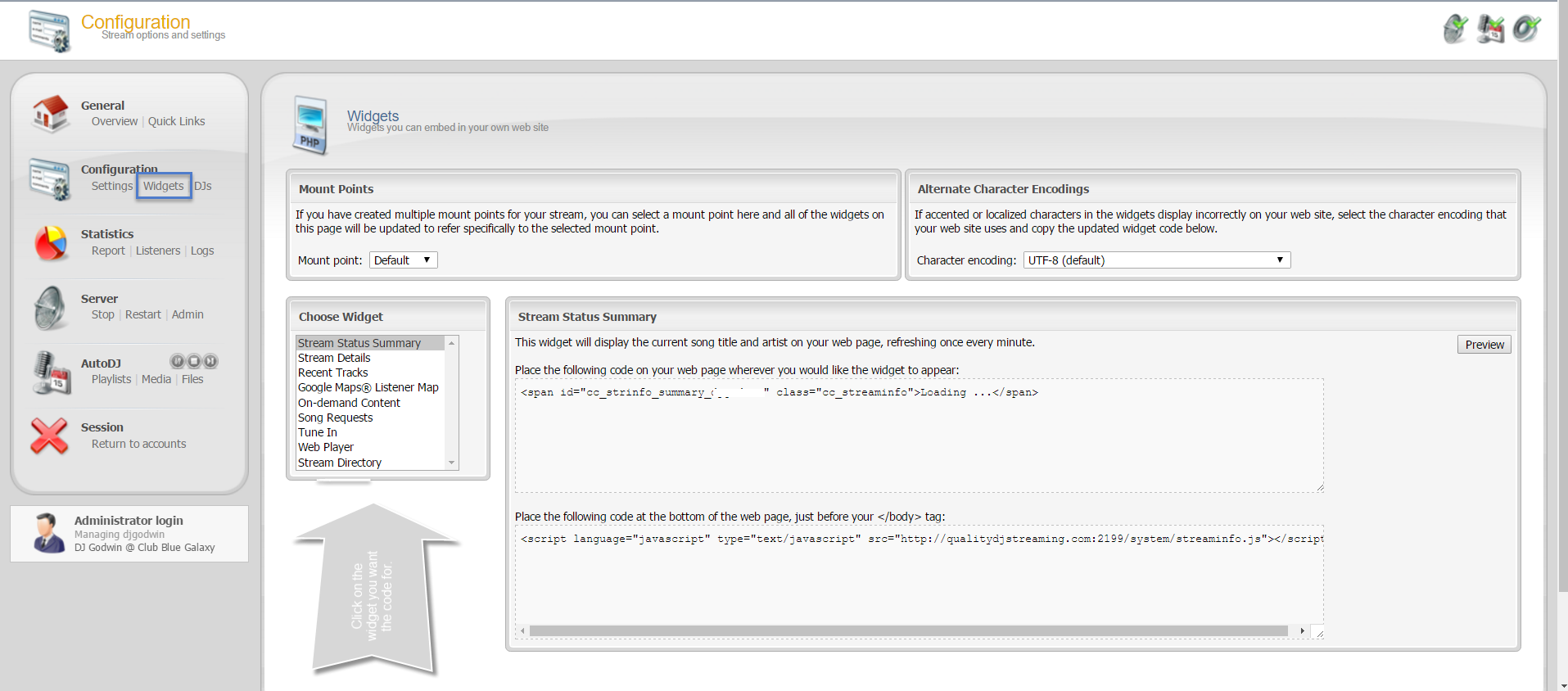
------------------------------------------
For great service and great prices, check out:
WHMSonic Plans Centova Plans------------------------------------------
©2015 Quality DJ Streaming (qualitydjstreaming.com) QDJS. Copying this material is strictly prohibited
Check out our Sponsors





